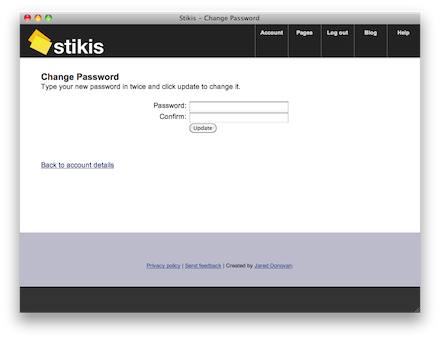Change Password
If you are a locally registered user, you can use this page to change the password you use to log in to stikis. The page should look like the picture below if it is displaying properly in your browser. If you are an OpenID user, you need to change your password on your OpenID server.
Changing your password
To change your password. Type the new password you want into the ‘Password’ field and then again into the ‘Confirm Password’ field. Next, click the ‘Update’ button to save your new password to the server.
Possible problems
When you change your password, your new password needs to fit the following rules:
- It can’t be blank
- It must be between 4 and 40 characters long
- The ‘Confirm Password’ field must match the ‘Password’ field.
If you enter a new password that doesn’t fit these rules, your password will not be changed. Instead, you will be taken back to the ‘Change Password’ page and shown an error message so you can fix the problems and re-submit. The image below shows what you might see.
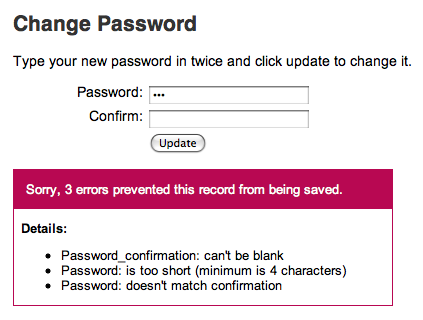
If you get this error, then just enter a password that is at least 4 characters and at most 40 characters long along with a matching confirmation password. Then click the ‘Update’ button to save your record.
Navigation
The address for the ‘Change Password’ page is ‘stikis.com/users/[id];edit_password’ where [id] is your stikis user id. If you are logged in with a local user account, you can click the “My account” link from the top of any stikis page, then click the “[change password]” link beneath your account details.
From the ‘Change Password’ page, there are the standard stikis navigation links at the top and bottom of the page. See the navigation links help topic for more information.
To update other details about your user account, go back to your user page by clicking the ‘My Account’ link at the top of any stikis page and click on the “edit” link. See also the Change Password help page.