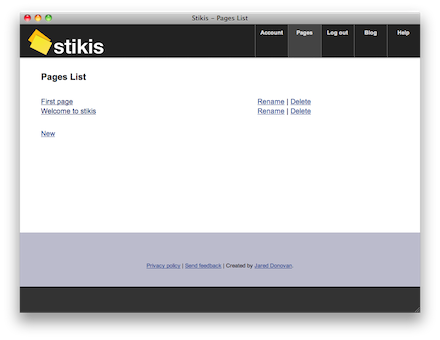Pages List
This page shows a list of the pages you have on stikis. The page should look like the picture below if it is displaying properly in your browser. There is a form with a button labeled ‘New page’ where you can create a new page. Below this, is a list of all the pages you have created on stikis so far along with links to rename and delete them.
Creating a new page
Beneath the heading that says ‘Your pages’, there is a form you can use to create a page. Simply type the name you want for the page and then click the ‘New page’ button. You should see a link appear at the top of the list of pages below the form. At first, the page should be highlighted pink, as shown in the image below. A second or so later the highlight will disappear and the link will turn blue. Now you can click on the link to go to the new page.
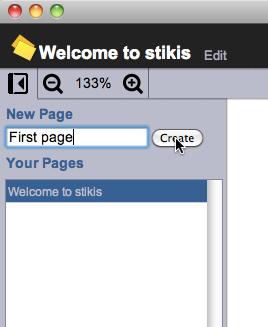
When you first create the page, it will be displayed at the top of the list of pages, regardless of it’s alphabetical position. Also, it won’t have a ‘rename’ link initially. However, if you reload the page, or come back later it will be displayed in alphabetical position and will have a ‘rename’ link next to it.
Possible problems
There are some rules for the titles you can choose for your new page:
- The title needs to be unique (case-insensitive).
- The title cannot contain any of the following characters (<,>,\",’,?,&,#,/,:,@).
If you try to create a page that doesn’t fit either of these rules, you should get an alert saying that you can’t the page cannot be created. Just try a different title and press the ‘New page’ button again.
Renaming a page
To change the title of a page, click the ‘Rename’ link to the right of it. This will take you to another page where you can give a new title. See the Rename Page help topic for more information.
Deleting a page
To delete a page and all the stikis that it contains, click the ‘Delete’ link to the right of the title of the page. See the Delete Page help topic for more information.
Navigation
The address for the ‘Pages List’ page is stikis.com/pages. Alternatively, if you are logged in, you can click the “Pages” link from the top of any stikis page.
From the “Pages/index” page, there are the standard stikis navigation links at the top and bottom of the page. The links displayed at the top navigation bar vary depending on whether you are logged in with an OpenID account or a local account. See the navigation links help topic for more information.